
| Home | Don't just jump in developing for Racer, but read this page first. |

|
|
|
Introduction
Development for Racer can be a daunting task at first; there is a LOT of information. That is the hard thing and also the fun thing about Racer; you can go very deep.
Here I'll outline what you can do to ease development. This document will assume you're using the latest development version, which can be obtained from the beta download pages.
The RACER.INI file
Most settings global to Racer are stored in racer.ini. This is a structured ASCII file, which uses '{' and '}' to indicate the beginning and end of variable trees. An example follows below:
resolution
{
x=50
y=10
samples
{
aa=16
}
}
It's a bit like XML, only it only supports unique paths. Settings in racer.ini are referred to on this website using dotted paths. For example, for the above we say that resolution.samples.aa=16. In case of duplicate value names, the first one is used, so if you have:
resolution
{
x=50
x=20
}
In this case, resolution.x will be 50, not 20. It's better to comment out the 2nd resolution.x variable to avoid confusion though:
resolution
{
x=50
;x=20
}
Other ini files exist; they are used for cars (data/cars/<mycar>/car.ini) for example, or track descriptions (data/tracks/<mytrack>/track.ini). They all use the same layout.
Ingame reviewing of game state
There are a bunch of variables you can check out while racing; use Ctrl-1 upto Ctrl-9 for various informational lists that display anything from tire forces upto network clients (some keys have multiple screens, indicated in the top with '1/2' for example; tap Ctrl-1 twice for example to toggle both screens). Use Ctrl-0 to turn the debug view off. You can also use the script command 'debug <n>' to set the same screen.
Racer will output error, warning and some informational message to QLOG.txt. The file can be found after a run in the Racer executable directory. Open the file in a text editor and scroll down to see the latest run messages (all messages are appended, with a maximum of 10Mb, at which point the file is renamed to QLOG_OLD.txt and QLOG.txt is restarted).
A lot of people ignore QLOG, but especially when developing content it's important to keep track. Racer v0.7.4+ has an option in racer.ini to specifically save the last run's text to QLOG_LAST.txt. Set racer.ini's dev.log_last option to 1, and Racer will save all latest run messages in the separate file (as well as QLOG.txt) and upon exiting, it will run notepad (it's Windows only, this option) with QLOG_LAST.txt, so you immediately see any error messages. If only informational messages were output during the last run, notepad will not be run, so you only will see a window come up if there was a real problem.
I'll say it another time: don't ignore QLOG warnings, even if things work. They are a pointer that something is wrong and needs fixing.
Racer hardcore messages can be tracked by setting dev.terminal to 1 in racer.ini. Be prepared that a lot more technical stuff is printed there, but it can help catching errors & warnings early on while developing cars & tracks (use 'reload car' and 'reload track' to quickly check changes). You can also use the terminal console command while inside Racer to spawn a terminal window which will print out messages from that moment on.
Racer can also output these messages directly to a network UDP location, which can be local or on the netwerk. In racer.ini, search for the dev.udp_out option and specify a host and port number. For example: dev.udp_out=192.168.0.102:7000
In this case, any QLOG message will immediately go to that host & port combination. You need a UDP terminal to read these messages, but fortunately Racer comes with udpterm, which you can run using 'udpterm 7000' for example (run a command prompt, go to the Racer directory using 'cd \sims\racer' for example, then run 'udpterm 7000'). This can be on the same computer as where Racer is running (in that case, set dev.udp_out to 127.0.0.1:7000), or on a different computer on the same network.
Try to use port 7000, as it isn't used elsewhere in Racer.
Not only QLOG messages are sent to the UDP port; there are usually a lot of extra messages that you can watch this way. In fact, it's the way I do a lot of debugging. Sending UDP messages doesn't take a lot of processing power.
Increasing the amount of debug output
Some features you can turn on while developing:
Visual debugging and development tools
The built-in console language of Racer supports some handy commands to visually check things when developing cars and tracks. Most 'show' commands have a corresponding 'hide' version. None of these commands are persistent (in that they survive a restart of the program) - most script command do nothing persistent actually.
Axis systems
Racer uses the OpenGL axis system. This means +Z = forward, +Y = up and +X = left. This means a right-handed coordinate system. See also the image below; the Y dot points up through the roof of the car.
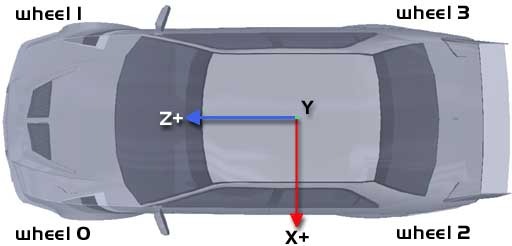
Normally, all units in Racer are specified as SI (Systeme Internationale). This means meters, kilograms and such. Angles are an exception; those are normally expressed in degrees (whereas in SI you would use radians).
Quick exits
You can get rid of the fading if things don't go quick enough, although it is possible to stay in Racer for long amounts of time using 'reload track' and 'reload car'. Just set racer.ini's dev.fast_fade to 1 (in v0.8.34+) and the fading will be lots quicker, making for a faster exit.
Racer supports a number of file formats. For audio, this are all that FMod supports, but .wav is the most common file format. MP3's are also possible, but you want to cleanest possible sound quality, since you're pitch-bending and mixing anyway.
For graphics, there are a number of formats possible:
(last updated February 15, 2013 )